
The Xero Integration Basics
Watch now
How to Assign a Production Person to an Assembly
Watch now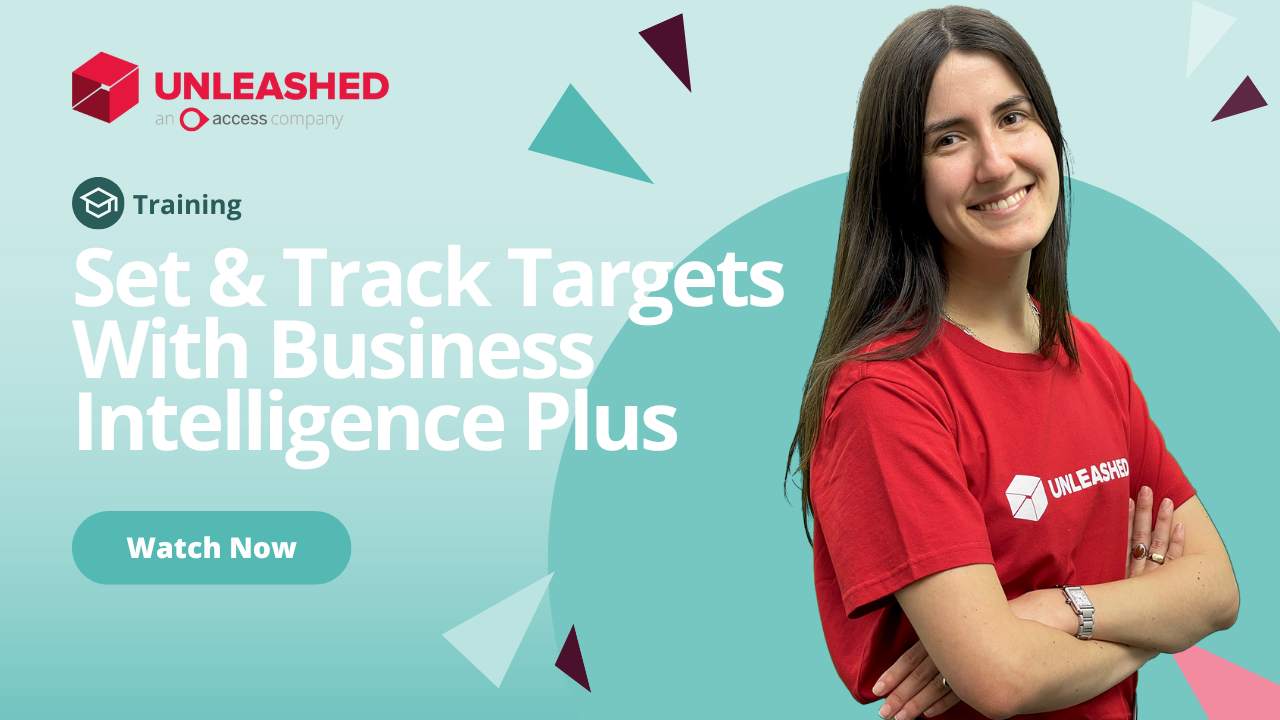
Business Intelligence Vision Plus: Targets and Tracking
Watch now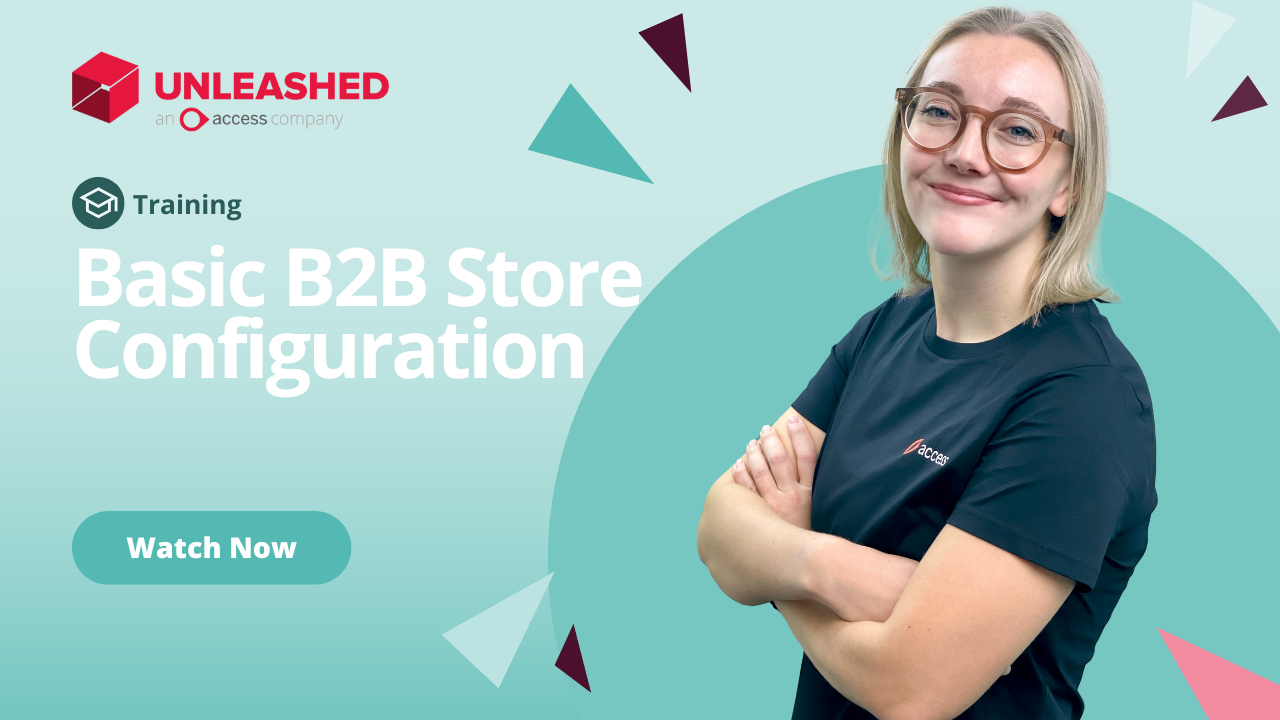
Basic B2B Store Configuration
Watch now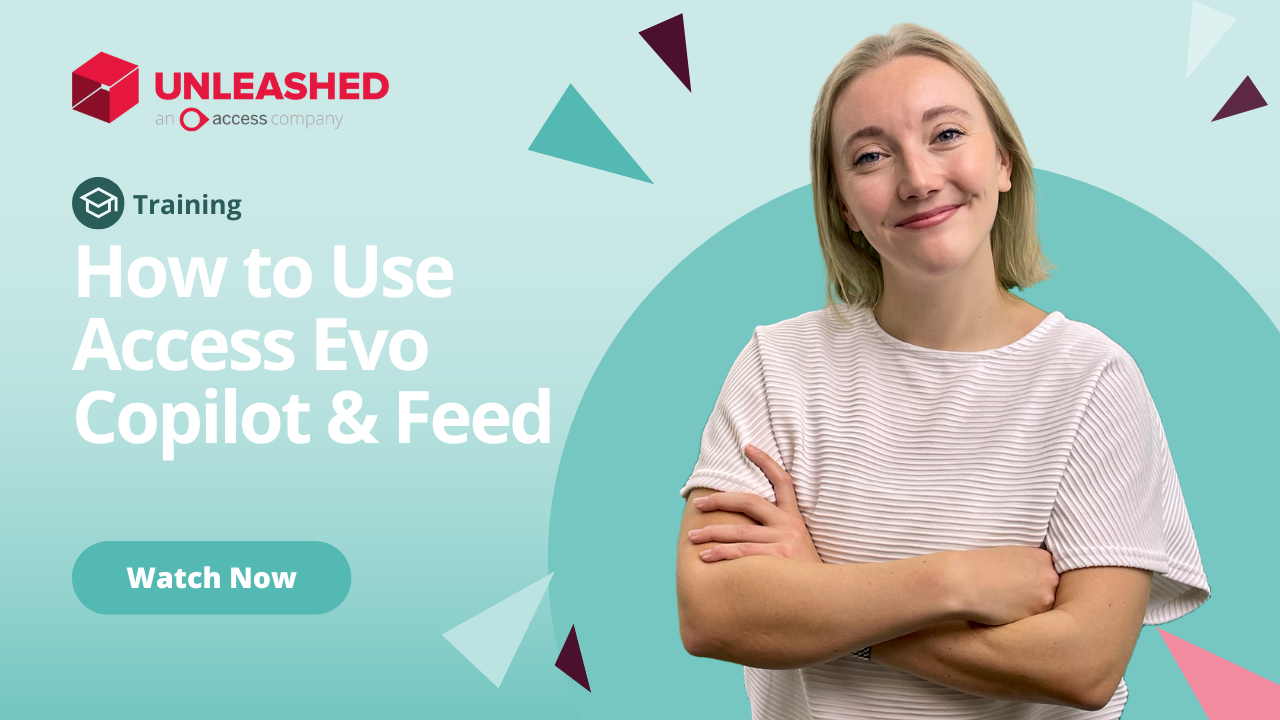
Supercharge Inventory Decisions with Access Evo Copilot & Feed
Watch now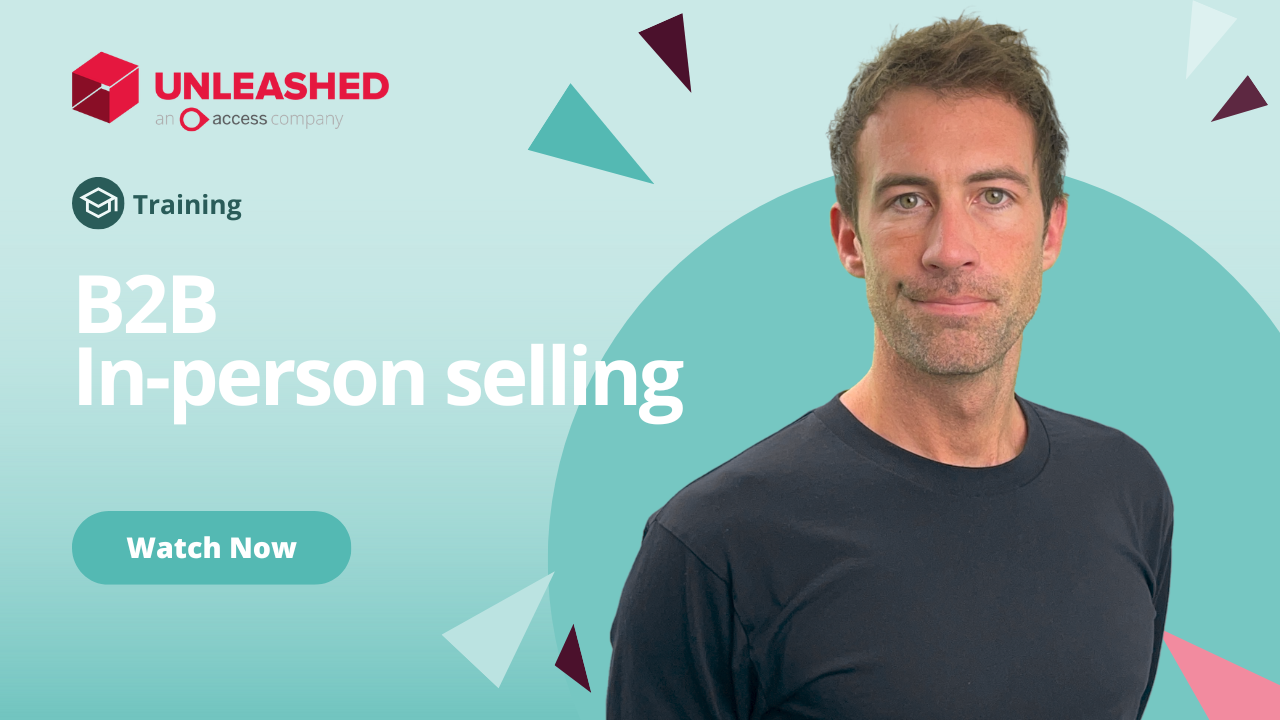
In-person selling – B2B store setup
Watch now
Quickbooks Online Integration
Watch now
Product Brands
Watch now
Product Sub-groups
Watch now
Unleashed Mobile View – Stay Connected on the Go!
Watch now
Importing Purchase Orders To Unleashed
Watch now
Using The Serial Or Batch Tracked Tab
Watch now
Add Products - How to use the Costs Tab
Watch now
Adding Products Into Unleashed – The Sales Tab
Watch now
Adding Products Into Unleashed – The Purchase Tab
Watch now
Adding Products Into Unleashed – The Details Tab
Watch now
Managing Sales Quotes
Watch now
Create templates for your 3PL with Data Exporter
Watch now
Managing Sales Teams In Unleashed
Watch now
How to Setup Your Shopify Integration
Watch now
How to Forecast Products with AIM
Watch now
Level up your Inventory with AIM Insights Dashboard
Watch now
Learn How to Make Data-driven Decisions with AIM
Watch now